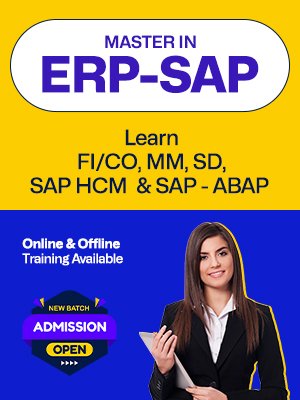computer knowledge is essential in today's digital age. You can boost your career prospects by having a solid foundation in , Microsoft Office and Advanced Excel.
We offer a Diploma in Computer Application (DCA), Bhubaneswar which covers Microsoft Office and Advanced Excel, as well as other essential computer skills. Our goal as a leading Computer Institute in Bhubaneswar is to provide students with Industry-relevant Knowledge and Hands-On Training that will enhance their career prospects.
Our program is designed for both beginners and professionals.
After completing the course, students will possess an in-depth understanding of DCA, MS Office and Advanced Excel. This will prepare them for a variety of job roles in finance, administration, IT and business analytics.
If you’re looking for a computer course in Bhubaneswar that enhances your job prospects and productivity , Mainstream Institute is the best place to start your journey.
Improve your computer skills and boost your career by taking professional computer training today at Mainstream Institute!